Revert Measurement
Use Revert to undo one or more steps when processing or analyzing a measurement. For example, if a processing step degraded the quality of your measurement data, instead of starting over and collecting a new sample measurement, use Revert to return to an earlier step.
When you revert to an earlier state, any actions taken after the step you are reverting to are lost. In other words, there is no way to undo a revert.
If you are in a secure environment, Revert is not available. However, you can instead use the Duplicate tool to create a copy of the measurement as it was at an earlier step. You can then work with the duplicated measurement without having to remeasure your sample. See "Duplicate Measurement" for details.
❖ To revert to an earlier step
-
In the Spectral View, select your measurement from the results panel.
-
Click the icon to view the history panel.
Click any item in the history to preview the measurement at that stage.
-
In the list of events, right-click the step you want to revert to.
-
In the context menu, select Revert.
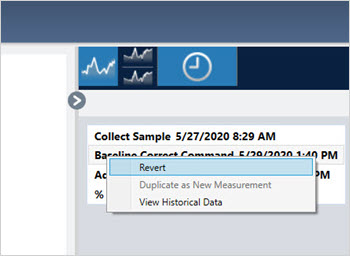
-
Click Yes to revert or No to cancel.

