Programming function keys to select a specific method
Description:
Evolution 200 Instruments have 4 function keys on the Keypad that can be configured to open different files on the system computer.
These buttons are managed by the INSIGHT Launcher application which automatically opens when a user logs on to the system computer.
Environment:
Evolution 200 Series
Procedure:
- Turn on the Ev200 and allow it to initialize.
- Save the workbook that you want to access with the function key.
- Go to the INSIGHT Home page and minimize INSIGHT.
- Bring the mouse pointer to the bottom of the screen to display the Windows Toolbar.
- On the right-hand side of the toolbar; double click the INSIGHT icon shown below in the red circle.
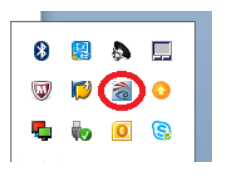
This will open the “Evolution Instrument Button Configuration” window:
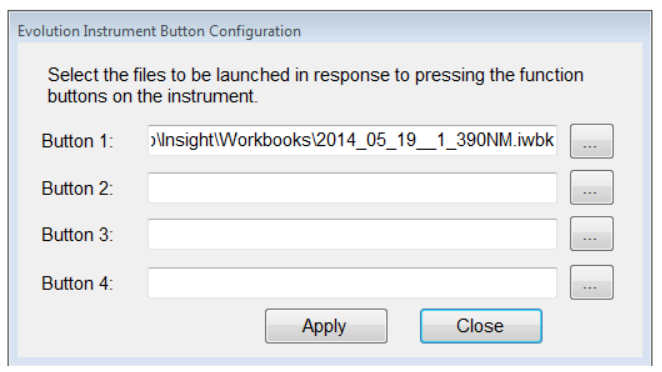
- Click the “Browse” icon next to Button 1 (this icon has ellipses: ...).
- Click “My Computer” on the left side of the screen.
- Double-click Data (D:)
- Double-click the “My Documents” folder.
- Double-click the “Thermo” folder.
- Double-click the “Insight” folder.
- Double-click the “Workbooks” folder.
- Click the down arrow next to “Files of Type” box.
- Select “All Files”.
- Now a list of your workbooks will be displayed.
- Click on the workbook that you want.
- Click “Open” – “Apply” – “Close”.
- Bring the mouse pointer to the bottom of the screen to display the Windows Toolbar.
- Click “Home”.
- Press the #1 Function key and the workbook will load.
- Repeat this procedure for the remaining 3 function keys.
Attachment(s):
| File | Last Modified |
|---|---|
| Programming function keys_image02.png | December 27, 2021 |
| Programming function keys_image01.png | December 27, 2021 |

