Prepare the microscope
To start your analysis, cool the microscope detector, turn the system on, and start OMNIC Paradigm software.
Cool the detector
Your microscope can use a liquid nitrogen-cooled detector. Before using the microscope, always ensure there is enough liquid nitrogen in the dewar.
The liquid nitrogen dewar holds 1 liter of liquid nitrogen. When cooled according to the following procedure, the detector should remain cool for approximately 18 hours.
 |
Avoid freeze burns. Liquid nitrogen is extremely cold and therefore hazardous.
|
To refill the liquid nitrogen dewar
- Open the dewar cover and remove the plastic stopper from the dewar.
- Insert the funnel into the detector dewar, and pour the liquid nitrogen slowly into the funnel. (A small amount of liquid nitrogen typically spills out of the funnel. This will not harm your instrument.) Then let the liquid nitrogen drain completely two or three times. Wait until the vapor plume disappears and repeat until the dewar is filled. Continue to slowly fill the funnel until 1.0 liters of liquid nitrogen is consumed or until nitrogen bubbles under the funnel. Stop filling at this point.
- Remove the funnel.
- Wait until the vapor plume disappears, and wait 5 minutes before closing the dewar cover to allow the gasket to thaw.
- Wait 20 minutes, then repeat the procedure to make sure the dewar is filled.
Turn the computer on
Before turning on the microscope, turn the computer on and wait for the Windows sign in screen to appear. If you turn on the microscope before turning on the computer, OMNIC Paradigm software may not be able to communicate with the microscope or the camera.
- If this happens, turn the microscope off and back on.
- If the issue persists, turn off the computer and the microscope. Start the computer and wait for the sign-in screen to appear. Then turn on the microscope.
Turn the microscope and spectrometer on
Turn on the spectrometer. See the spectrometer user guide for instructions.
To turn the microscope on, press the power button on the front panel. The blue indicator light blinks during initialization and shows a continuous blue glow when the microscope is ready to use.

Start OMNIC Paradigm software
Use OMNIC Paradigm software to control the microscope and analyze your sample.
When you first start the software and first turn on the microscope, the software checks the limits of the stage movement to ensure that everything is operating correctly.
To start OMNIC Paradigm software and connect to the microscope
- Start OMNIC Paradigm software.
- If the software is connected to the microscope already, the instrument status displays Nicolet iS50 RaptIR and a green check mark.
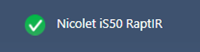
- If the software is not already connected to the instrument, connect now.
- Go to Configure > Connectivity and select the spectrometer. Click Connect.
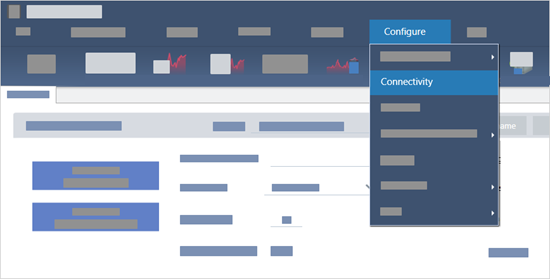
- To switch to the microscopy view, go to Configure > Sample Location > RaptIR. The dashboard changes to show microscopy tools. To switch back to spectroscopy tools, change the sample location back to another accessory or module on your main spectrometer.
- Go to Configure > Connectivity and select the spectrometer. Click Connect.

