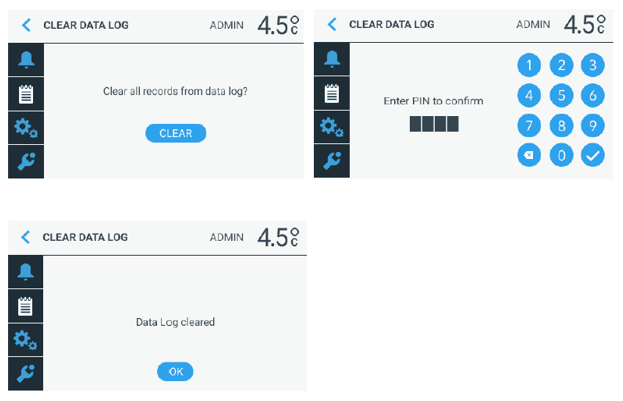Downloading and clearing data log
This article provides instructions for downloading and clearing a data log using a USB drive for the TSX505 Series. It details the steps for inserting the USB drive, detecting it, downloading the data, and handling errors related to USB compatibility. It also covers the process for clearing the data log after a successful download, including entering a password/pin. Continuous use of the same USB drive is recommended to avoid issues.
Issue
Downloading and clearing data log. Download Data Log is where the stored historical data is downloaded to a USB device.
Environment
TSX 505
Resolution
Download Instructions
- Selecting the Download Data Log will prompt the user to insert a USB drive, refer to Image 1 for steps 1-4.
- Once the USB drive is inserted, the user is notified that the USB drive has been detected by the system.
- The user then selects Download from the display and once the data download is complete (normally just a few seconds).
- The user is prompted that the data log has been saved to the USB drive.
- If the user sees the Error saving Data Log screen, there is a compatibility issue with the USB drive or the USB drive may have other files on the USB drive that interfere with the download.
- It is recommended that the same USB drive is used for continuous data downloads.
Image 1: Screenshot of prompts for Steps 1-4
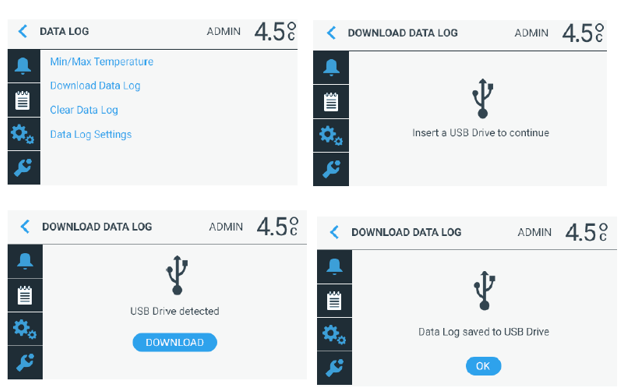
User receives an ERROR
- If the user sees the Error saving Data Log screen, there is a compatibility issue with the USB drive or the USB drive may have other files on the USB drive that interfere with the download.
- It is recommended that the same USB drive is used for continuous data downloads.
Image 2: Error message
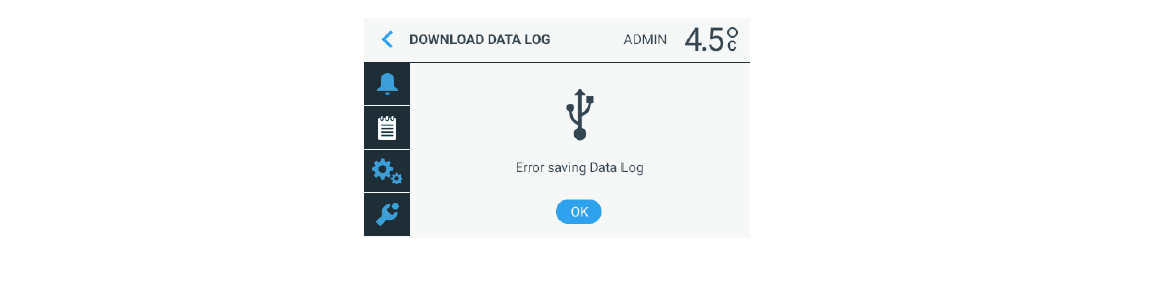
Clearing the Data Log (after downloading)
- Once the data log has been successfully downloaded, the user will be prompted to clear data log.
- Selecting the clear button will prompt the user for their appropriate Password/Pin is entered.
- The data log will be cleared and the user must select OK.
Image 3: Clear Data Log