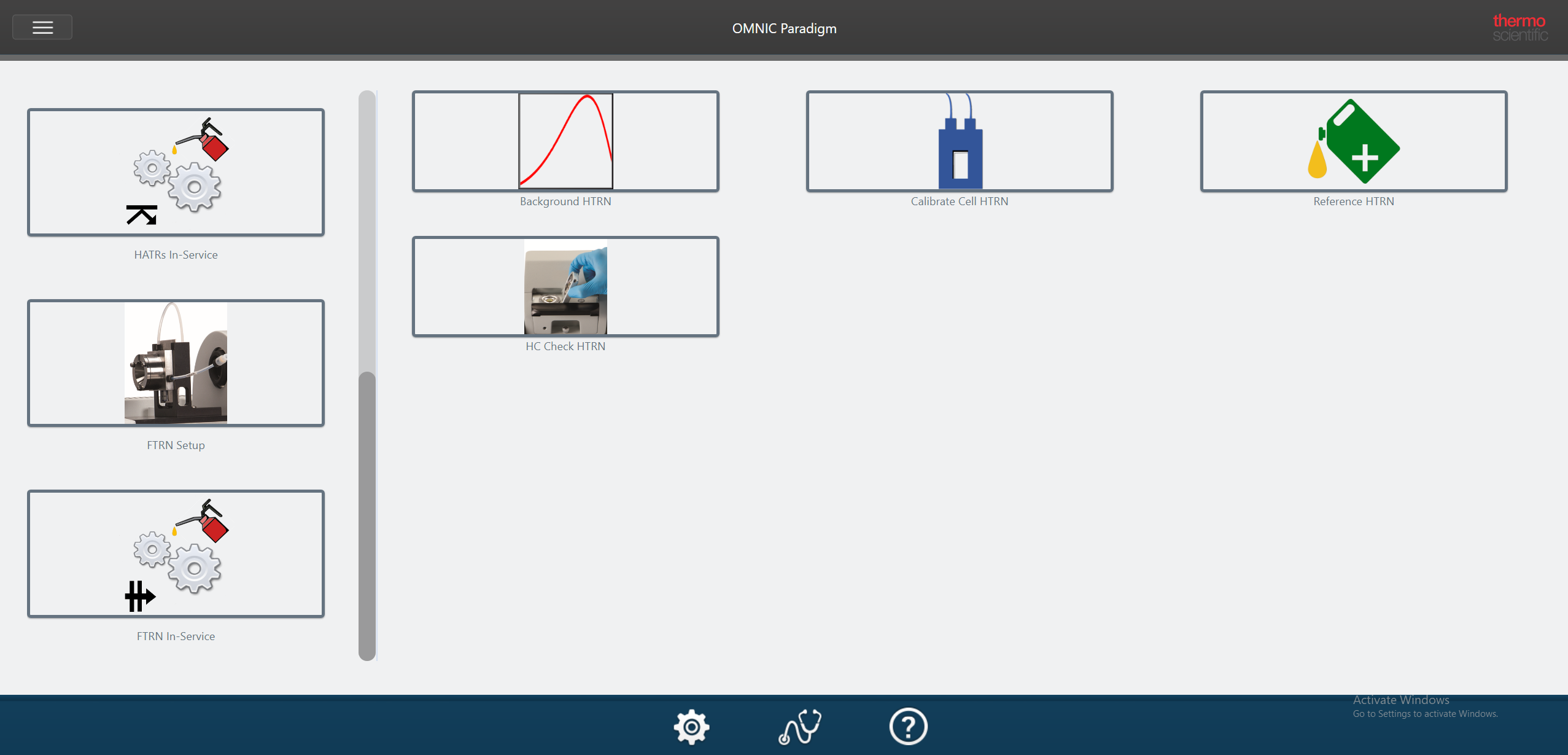Install the software and Affirma workflow package
Follow the steps below to install the Affirma workflow packages.
To install the Affirma workflow package
- Run the Setup.exe file to install the corresponding Affirma package for your accessory, then reboot your computer. Each accessory has its own file.
- Start OMINC Paradigm software.
- Connect to your instrument. To do so, go to Configure > Connectivity > Nicolet Summit.
- Go to Configure > View > Operator. This will put the software in Operator mode.
- In the upper left-hand corner, select the triple bar button, then choose Administrator and enter the password.
- Select Open in the upper right-hand side of the screen and select the following path:
C:\Users\Public\ Documents\Thermo Scientific\OMNIC Paradigm\Factory Packages
Figure 1-1: Open folder icon in OMNIC Paradigm software Operator mode

Figure 1-2: OMNIC Paradigm software Operator mode Factory Packages location
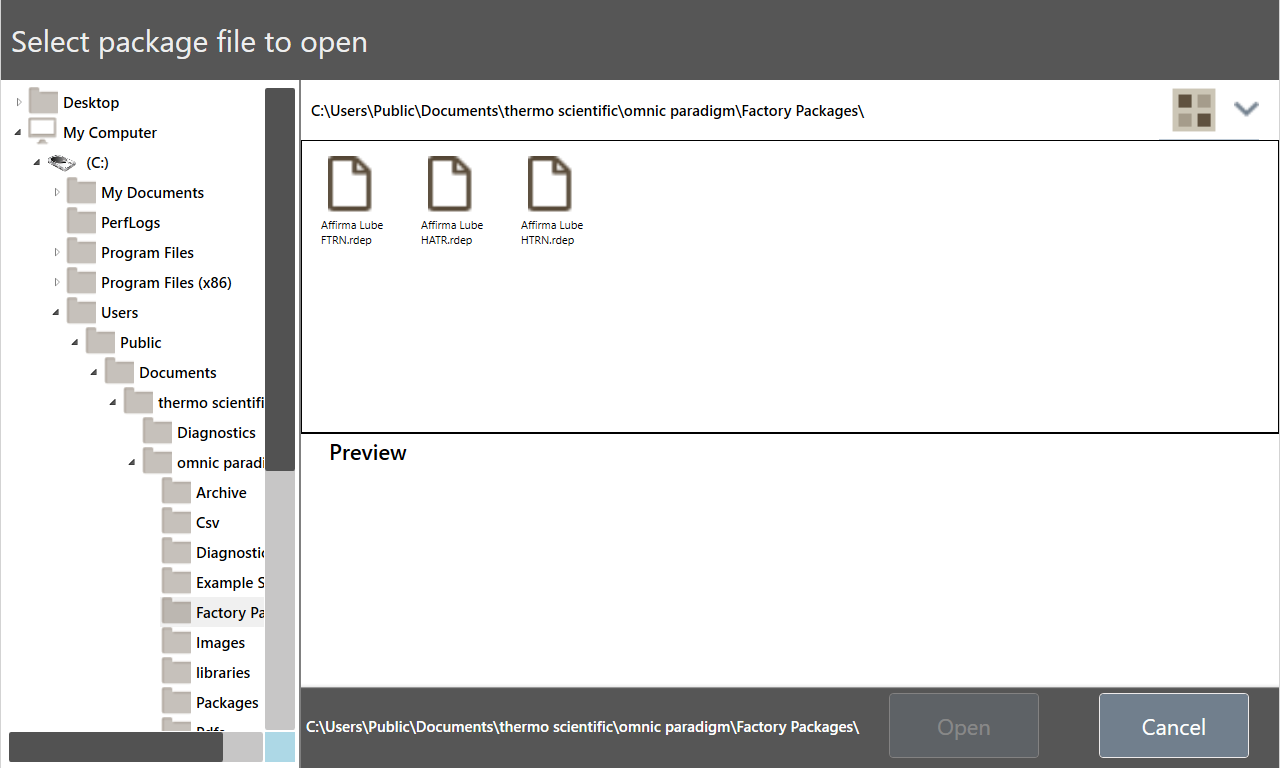
- Select the .rdep file for your accessory and select Open.
The .rdep file will only appear if you have followed these steps in order and installed the appropriate Setup.exe file.
- In the upper left-hand corner, select the triple bar button, then select Home to exit Operator mode.
The Affirma workflows for your accessory are now available in Operator mode.
Figure 1-3: OMNIC Paradigm software home screen with Affirma workflows