Connect an Instrument to a Thermo Fisher Connect Account
Connect your instrument to your Thermo Fisher Connect account to view and manage your instruments and data remotely. For more information on Thermo Fisher Connect and managing your connected instruments, see the Help guide in the Thermo Fisher Connect application.
BEFORE YOU BEGIN
To connect your instrument to Thermo Fisher Connect, you need a Thermo Fisher Connect account. To create an account, visit https://www.thermofisher.com/us/en/h...r-connect.html.
❖ To connect your instrument to your Thermo Fisher Connect account
-
Using the Desktop interface of OMNIC Paradigm software, from the Dashboard, go to Acquire Data > Diagnostics > Instrument Health.
-
Optional: Opt-in to sharing instrument health data.
-
Click Link Instrument.
-
To complete the connection, scan the QR code using the Thermo Fisher Instrument Connect app on your mobile device or use the 6-digit code.
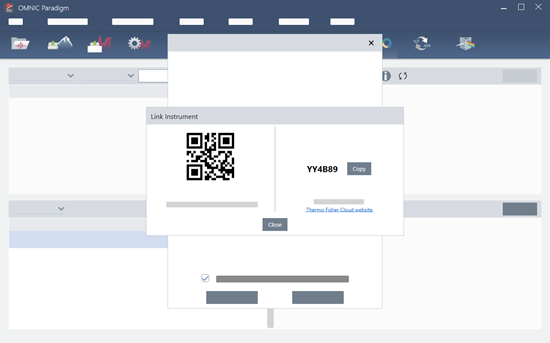
-
To use the 6-digit code
-
Click Copy to copy the code to your clipboard.
-
Go to Thermo Fisher Connect in your web browser.
-
On the dashboard of the Thermo Fisher Connect web application, under My Instruments, paste or enter the 6- digit code and click Link.
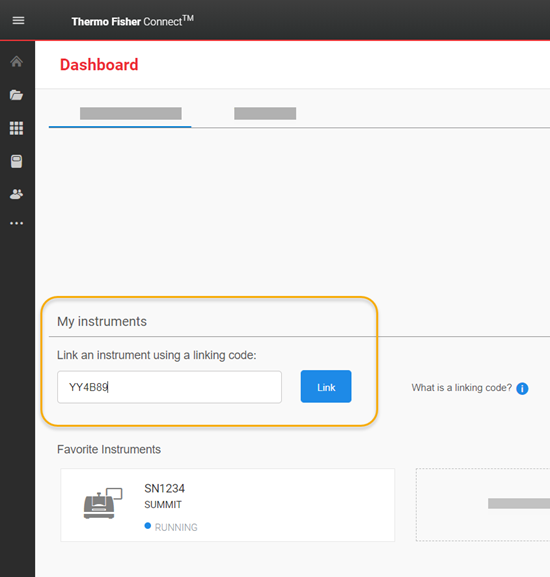
The instrument is now displayed in the InstrumentConnect section of Thermo Fisher Connect.
-
-
To scan the QR code
a. Open the Instrument Connect app on your mobile device.
b. Touch the + icon in the upper right corner of the screen to add an instrument.
c. Select QR Code.
d. Use your device to scan the QR code.
The instrument is linked and displayed in the mobile app and online.
-

