Configure Your Database
When you first install OMNIC Paradigm software, the default database is set up on the local device and ready to use. You can continue to use the local database or connect to a remote database in another location on your network. Use a remote database to easily share measurements, settings, and other data across devices.
Connect to a remote database
Connect to a remote database to easily share measurements, settings, and other data across devices. Change your database configuration at any time to suite your work.
❖ To connect to a remote database
-
Using the desktop interface of OMNIC Paradigm software, go to Configure and select Database.
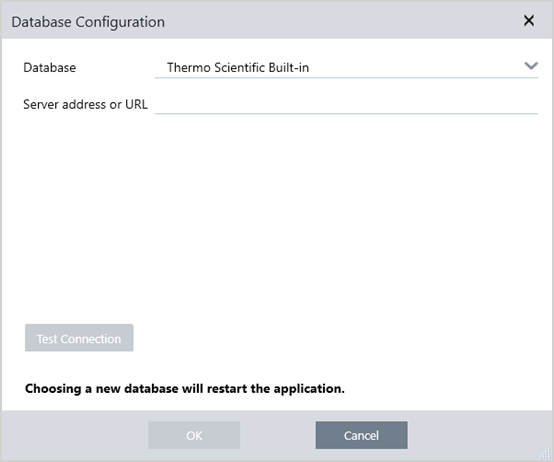
-
Select the database type from the Database list. The default selection is Thermo Scientific Built-in. To connect to a custom database, enter the database type, version, name, and port. You may also need to enter a username and password.
-
Enter the IP address or URL for the database server.
-
Click Test Connection to check if the software can connect to the server.
-
If the test reports a valid connection, click OK to connect to the remote database.
The software restarts during connection.
Check the Measurements group on the dashboard to confirm that you are seeing data from the remote database, or return to the Configure > Database menu to view your current connection.

