Manage Qualification Standards
Use the Qualification Standards tool to manage any certified standards that came with your system. With this tool, you can import QDF and DST standards files and track expiration dates, serial numbers, and more.
To add a qualified standard
-
Using the Desktop view, go to the Configure menu and select Qualification Standards.
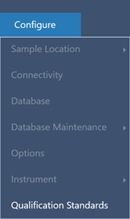
-
Select Import Qualification Standards.
-
Click Browse and select either a QDF or DST standards file. Select Open to load the data from the standard.
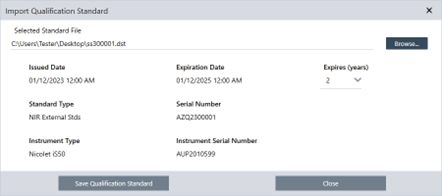
-
Select a value from the Expires list to choose when the standard should expire, in years. Notice that the Expiration Date updates to match the Expires value.
-
Select Save Qualification Standard. Once you save, the standard is committed, and you cannot edit or delete it. If you want to change the expiration date, you must re-import the standard and save it again. This adds a standard with a new expiration date, but it does not replace or remove the first standard.
-
Close the dialog. The new standards are viewable in the table.
Click the column headings to sort the table. For example, click the Expiration Date heading to order the standards by how soon they expire.

