Replace a Region with a Straight Line
With the Straight Line command, you can replace a spectral region with data points that form a straight line. As with Blank Region, this is useful for removing unwanted features of your spectrum.
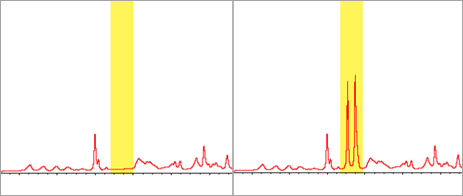
Difference between Blank Region and Straight Line
Straight Line draws a straight line between the points adjacent to the edges of the selected region, while Blank Region simply deletes the points in the selected region. A change made to a spectrum by replacing a region with a straight line may not be apparent to someone who examines the spectrum. On the other hand, blanking the region makes it apparent that the original data have been removed from that region.
Note: If you replace a region that contains peaks with a straight line and then search the spectrum against a library, the comparison uses the straight-line region. This is unlike searching a library to identify a spectrum in which the region was blanked. In that case, the region is simply ignored.
The Straight Line command is available only in the Desktop view.
To replace a spectral region with a straight line
-
From the Spectra view, go to Process > Straight Line.
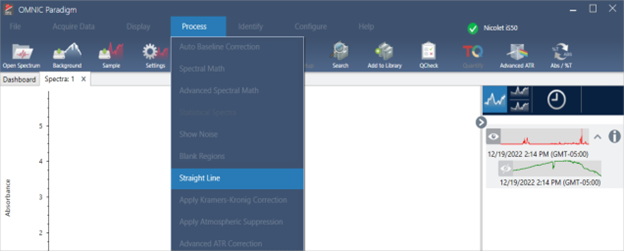
-
Use the selector to choose a region to replace with the straight line. Select Add Region to use Straight Line on more than one region.
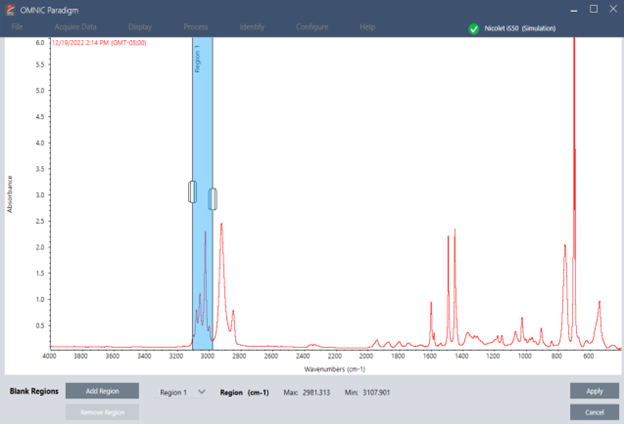
-
Select Apply.

