Reprocess Spectra
You can transform the original interferogram data for your spectrum with new settings by using Reprocess.
When comparing your spectrum to a reference, you can get a more accurate comparison if both spectra were processed using the same settings. For example, if your spectrum was collected using a broader range than the reference or if it used a different apodization technique, your comparison may be inaccurate. Reprocessing allows you to transform the original data to match your reference spectrum, resulting in better results for your correlation, QCheck, or quantification analyses.
You cannot reprocess to a finer resolution than was originally used. Reprocessing can transform your data but cannot fill in data that was never collected.
If you reprocess multiple spectra, the options show only the values that they share. For example, if one spectrum was measured at a finer resolution, you can select only the shared, lower resolution for reprocessing. This is also true for range. You can set the max and min values for Truncate to only the shared, overlapping range.
❖ To reprocess your spectra Reprocess is available only in the Desktop view of the software.
- In the Spectra view, select one or more spectra.
-
Go to the Process menu and select Reprocess. The Reprocess dialog shows the settings used for reprocessing and a preview of your resulting spectrum. If you are reprocessing more than one spectra, the preview shows only the first spectrum.
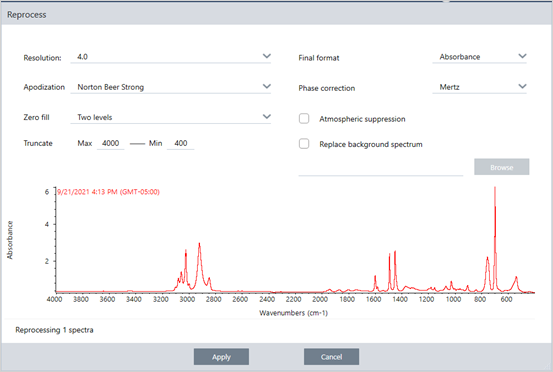
- Change your reprocessing settings. To reprocess the spectrum using a different background spectrum, select Replace background spectrum and then select a new spectrum to use.
- Click Apply to reprocess the spectra. You can undo the reprocessing by viewing the History panel and reverting to an earlier state. If you reprocessed more than one spectrum, you will have to revert each one individually.

