Make a new iTEVA Database
Issue
Want to make a new iTEVA Database
Environment
- iCAP 6000
- iCAP 7000
- iTEVA
Resolution
To create a database (DB)
- Open iTEVA software and in the Control Centre select Tools/Options.../Application Database to obtain the window as shown below.
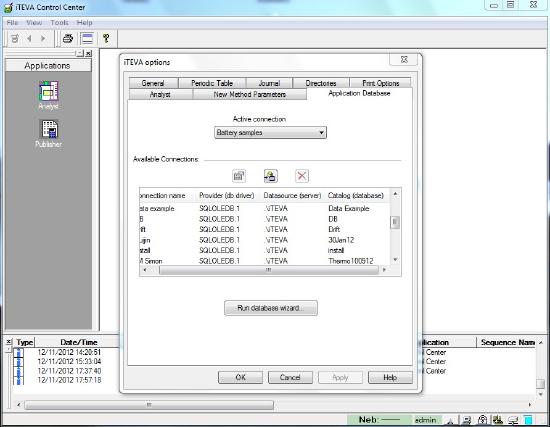
- Click Run database wizard... to access the following window where you will have to enter the SQL password (which defaults to teva for Windows XP or Thermo-123 for Windows 7 or as defined by user during installation if different). If unsure of password press Test Connection, the details on the right appear for the correct password.
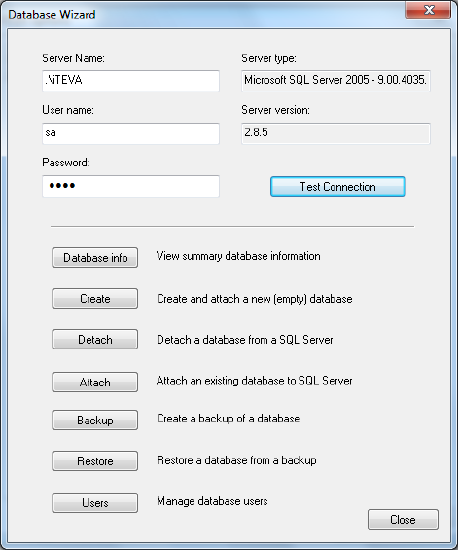
- Click the button Create to create a new DB. The window below then appears where you can type the chosen DB name (2 files are created .mdf and .ldf). Click OK.
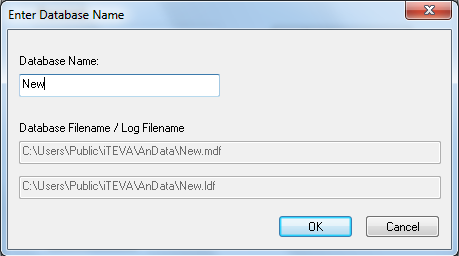
- Close the Database Wizard.
- Now, you need to create the active link from iTEVA to the DB by selecting in the iTEVA options window the icon
 which opens the following window:
which opens the following window:
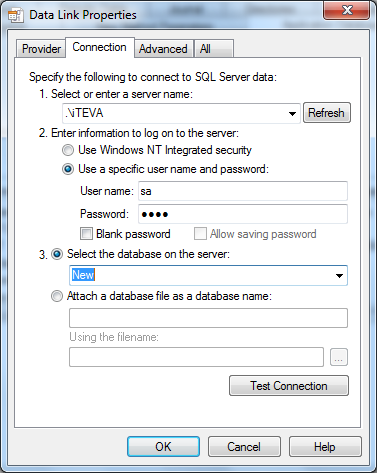
- Enter the password again and select the DB you have just created from the drop down button. Press OK and name the link to the DB as shown below (this name can be different to the DB name if required).
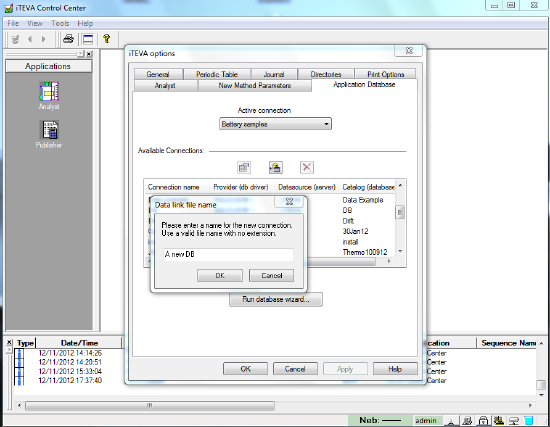
- The Active connection is the connection that links iTEVA to a specified DB (the one where current results will be saved). Change if required, but see below for exporting acquired results to the new DB.
Analysis
Cause
iTEVA Database is too big and new database needs to be created
Attachment(s)
| File | Last Modified |
|---|---|
| Application Database.jpg | August 02, 2022 |
| Run Database Wizard SS.png | August 02, 2022 |
| Create Window SS.png | August 02, 2022 |
| active link icon.png | August 02, 2022 |
| active link screen ss.png | August 02, 2022 |
| Database selection SS.png | August 02, 2022 |

