Back up and restore a database
Back up your database periodically to ensure that you can recover your data in the event of hard drive failure. With the database maintenance tools in OMNIC Paradigm software, you can easily backup and restore your data directly from the software.
Back up your database
Back up your database on a separate device in case of hard drive failure. For example, back up the data on a separate computer or external hard drive or in a remote network location.
❖ To back up your database
-
Using the desktop interface of OMNIC Paradigm software, go to Configure > Database Maintenance and select Back Up.
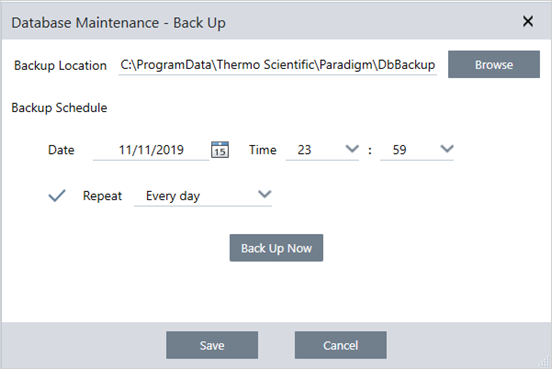
-
Select a backup location to save the backup database.
-
To schedule backups, set a date and time for the first backup.
a. Ensure that Repeat is selected and choose a repeat option from the list.
b. Click Save.
-
To back up the database manually without a schedule, click Back Up Now.
To set a new backup location before backing up, first change the location and save your changes, then reopen the Database Maintenance - Back Up window and click Back Up Now.
-
Click Close to return to the dashboard.
The database backup tool backs up only a portion of Session data. Session data contains two parts: a portion of the session is stored in the database and a portion of the session is saved in files on the disk drive. The database back up tool in OMNIC Paradigm software backs up only the data stored in the database.
To ensure you can restore your data, you must use a separate backup utility program to back up the files stored in the following directory: C:\Users\Public\Documents\thermo scientific\omnic paradigm\Sessions
To back up Session data, use the database backup tool as normal and also use a separate backup utility program, such as the Backup and Restore tools in your operating system, to back up the files in C:\Users\Public\Documents\thermoscientific\omnic paradigm\Sessions.
To restore Session data, use your backup and restore utility to restore the files in the Sessions directory and then restore the
database.
Restore a database from a backup
Use the Restore tool in OMNIC Paradigm software to restore your database from a previously saved backup.
This action will permanently remove all data currently in your database and will replace it with data from the selected backup.
❖ To restore your database
-
Using the desktop interface of OMNIC Paradigm software, go to Configure > Database Maintenance and select Restore.
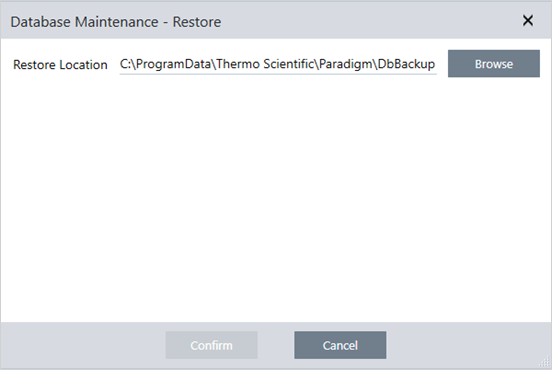
-
Click Browse and select the location of the backup database.
If you are using OMNIC Paradigm software on a Summit spectrometer and you are restoring from a remote backup that is shared with other spectrometers, you can restore data from any individual spectrometer that is using the backup.To back up data from only a single spectrometer, select a spectrometer from the list of hostnames.
-
Click Confirm.

