Blank a Region in Your Spectra
Clear data from a region of your spectrum with the Blank Regions tool in the Process menu. You can also blank regions in workflows with the Processing tile.
The Blank Regions tool is a great way to get rid of noisy data that would interfere with your analysis. For example, blanking a region helps in the following situations:
- Your spectrum has totally absorbing peaks because the sample is too thick. The random noise at the top of these peaks will cause poor results when you search the spectrum against a library or when you quantify or subtract the spectrum.
- Your spectrum includes the region below the cutoff of an MCT detector (around 700 wavenumbers) or the cutoff of an ATR crystal. These regions contain only noise, since there is no spectral information present. If you don't exclude these regions, they will interfere with library searches and spectral processing.
Blanking a region
You can blank regions on one or more spectra.
- Select the spectra that have regions you want to blank. Hold CTRL and click to select more than one spectrum or press CTRL + W to select all spectra.
- Go to the Process menu and select Blank Regions. If you have more than one region selected, they are shown in overlay view.
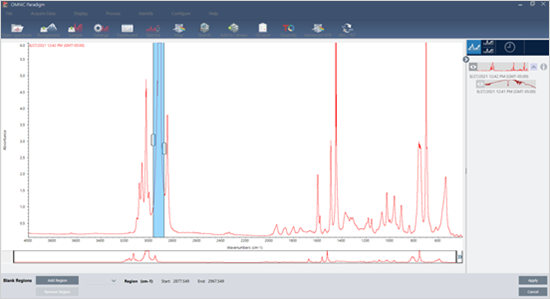
- Use the region selector to select the region you want to delete. Click Add Region to delete more than one region, and click Apply to blank the regions.
To undo the change, view the spectrum's history and revert to a previous state.

