Duplicate Measurements
Create a copy of a measurement by using Duplicate as New Measurement. You can duplicate a measurement from its current state or from an earlier step in its history.
Duplicate can be useful as an alternative to Revert. For example, while reverting discards the current data and returns the measurement to an earlier state, with Duplicate, you can copy the measurement from an earlier state and keep your current data.
You might also use Duplicate to save a copy of your measurement at specific stages while you work. For example, you might duplicate your measurement immediately after collecting data to save a copy of the measurement without any further processing, and then work with only one copy of the measurement.
When you duplicate a measurement, not all of the measurement information is copied to the new measurement. Most information is duplicated, but there are some differences:
- If the original measurement has tags, the tags will not be copied to the new measurement.
- The measurement history is copied, but the history panel in the spectral view does not display any steps prior to the point at which the measurement was duplicated. Open the Measurement Information and view the History tab to review the measurement history.
❖ To duplicate a measurement
-
From the dashboard
Duplicate from the dashboard to copy the measurement in its current state.
- Right-click a measurement in the Measurements pane.
- Select Duplicate as New Measurement.
- Enter a name for the new measurement or keep the default name.
- Click OK.
-
Duplicate from the measurement history
Duplicate from the Spectral View to copy the measurement from a previous point.
- In the Spectral View, select the measurement in the Results pane.
- With the measurement selected, navigate to the history panel. Click any item in the history to preview the spectrum at that point.
-
Right-click the step at which you want to duplicate the measurement. Events that did not change the spectrum, such as Add to Library or Create Report, cannot be duplicated as a new measurement.
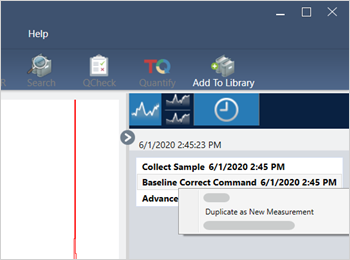
- Select Duplicate as New Measurement.
- Enter a name for the new measurement or keep the default name.
- Click OK.

