Enforce a Signature Order
Enforce a Signature Order
In OMNIC Paradigm 2.6 and later, you can use Security Suite software to enforce a specific signature order. With this option enabled, the software forces users to apply signature meanings in a predefined order. For example, this is useful for ensuring your data undergoes a standard review and approval process.
To enforce a specific signature order, you must first define the order you wish to follow, enable the appropriate security policies, and then sign the data.
Define the signature order
Use Security Administration software and the signature meanings area to set up your signature order.

The required order matches the order in which signature meanings are listed, from top to bottom. For example, the signature meanings in the below image ensure that users sign the data in the following order:
-
Authorship
-
Approval
-
Review
-
Revision

To set a custom order, you must delete signature meanings and add new ones. New meanings are always added to the end of the list. There is no way to change the order after adding the meanings. The only way to add a new meaning to the beginning of the list is to delete all meanings and then re-add them after the new meaning.
To add, edit, delete or change the order of signature meanings
-
In the left panel, go to OMNIC Paradigm > Signature Meanings.
-
Add, delete, or edit the signature meanings until they appear in the exact order you wish to follow when signing data.
In this example, users must sign the data in the order of authorship, review, and then approval.

-
Save your changes.
Turn on the policy
In the previous sections, you only prepared the signature order. To enforce the signature order, turn on the Require signatures to follow the order policy.
To enable the policy
-
In the left panel of Security Administration software, go to OMNIC Paradigm > System Policies > Require signature to follow the order.

-
Enable the policy.
-
Add policy groups or edit the users in the policy group to your preference.
-
Save your changes.
Sign your data
After defining the signature order and enabling the Require signature to follow the order policy, OMNIC Paradigm software will enforce the policy.
When using this policy, keep the following in mind:
-
You cannot skip any signature meanings. For example, if the order enforces authorship, review, and approval, you cannot sign with approval until after the review signature.
-
The software allows multiple signatures at the same level before advancing to the next signature meaning. For example, three reviewers can all sign with the Review meaning before moving on to the Approval meaning.
-
If you automatically lock the data after completing the signatures, you must sign again starting from the first signature meaning.
Lock and unlock measurements after signing
To automatically lock the data after applying all signature meanings, use the Require to lock measurement after it was approved policy.
Note that this policy does not require you to have a signature meaning named “approval.” The software locks the data after the final signature meaning is applied no matter what it is named.
If you enable this policy, the software locks the data automatically after it has been signed with all signature meanings. Pair this with the Unlock access control to manage who can unlock data.
To find this access control, in the left panel of Security Administration software, go to OMNIC Paradigm > Access Control > Measurements, Reports, Sessions, Time Series Context Menu > Unlock.
When the measurement is locked, find the Unlock option in the context menu:
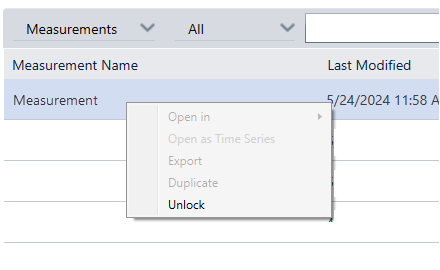
Note that this option only appears when the data is locked.
After unlocking the data, the data must go through the full signature flow again, starting from the beginning.

