Measure a Sample
Measuring a sample requires you to prepare your sample, to set and save your measurement settings, to measure a background spectrum, and finally to measure the sample.
❖ To measure a sample using OMNIC Paradigm software for touchscreen
-
Prepare your sample
How you prepare your sample will depend on your spectrometer and sampling accessory. For details on preparing and loading the sample, see your sampling accessory’s user guide.
-
Select the analysis type that reflects the analysis that you are performing. To measure a sample without performing additional analysis, select Measure.
After selecting an analysis type, the settings summary view opens.
The Summary tab displays common measurement settings.
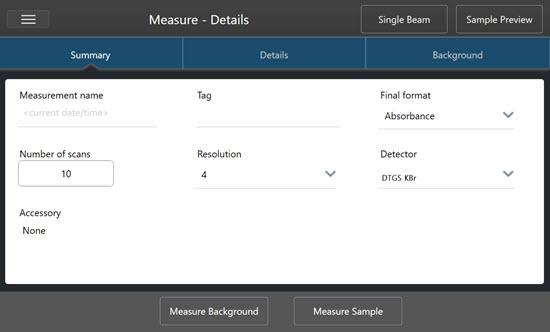
-
Review and edit your measurement settings.
Open the Details tab to review additional measurement settings or open the Background tab to adjust settings for how the background is measured. Depending on your background settings, you may be prompted to measure a new background before measuring the sample.
See "Set and Save Measurement Options" for a description of each setting.
For details on setting up your analysis, see "Identify an Unknown Sample with ATR"
-
When you are satisfied with your settings, touch Measure Sample. The sample preview opens and displays a live preview of the spectrum.
-
To proceed, touch Start Sample Measurement.
During the measurement, you can pause, restart, or stop and save your measurement. For example, if you feel your
data are sufficient and you do not want to wait for more scans, touch Stop to save and use the data as is. Touch Restart to clear all data and begin scanning from the beginning.
Once your sample is measured, you can process or analyze it in the spectral view, or you can measure another sample. To measure another sample from the Spectral view, touch Measure New Sample.
❖ To measure a sample using OMNIC Paradigm software for desktop
-
Prepare your sample
How you prepare your sample will depend on your spectrometer and sampling accessory. For details on preparing and
loading the sample, see your sampling accessory’s user guide.
-
To edit the settings for a Search, QCheck, or Quantify analysis, open the Identify menu and open the corresponding setup option.
-
Set and save your measurement settings. To use previously saved settings, select the settings from the Settings list.
The Settings list displays your previously saved settings
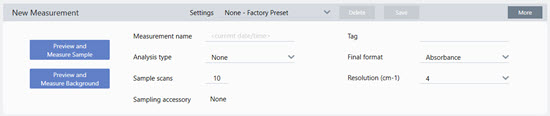
See "Set and Save Measurement Options" for a description of each setting.
For details on setting up your analysis, see "Identify an Unknown Sample with ATR"
-
In the New Measurement pane, click Preview and Measure Sample.
Depending on your background settings, you may be prompted to measure a new background. If so, follow the onscreen prompts to measure a new background.
While measuring the sample, you can pause, restart, or stop and save your measurement. For example, if you feel that your data are sufficient and you do not want to wait for more scans, click Stop to save and use the data as is. Click Restart to clear all data and begin scanning from the beginning.
Once your sample is measured, you can process or analyze it in the Spectral view, or you can measure another sample. To measure another sample from the Spectral view, click More to review common measurement settings, and then click Measure New Sample to begin.
Next steps
Measuring a sample with OMNIC Paradigm software requires only a few simple steps. Before measuring the sample, review your measurement settings and ensure that you have a recent background spectrum in use.
With your spectrum measured, you’re ready to identify, verify, or quantity the spectra. See “"Identify an Unknown Sample with ATR"” for a guide to using a library search to identify your sample.

