Measure the Background
Accurate sample spectra require an accurate and current measurement of the background.
When you collect a background spectrum, you are collecting a measurement of the environment in the spectrometer without a sample in place, including characteristics of the detector and atmosphere inside the spectrometer. This background spectrum is then used to eliminate any signals in your sample spectrum that are due to the spectrometer or to the background environment. Without a measurement of the background, there would be no way to know whether you were seeing data from the sample you measured or from the background environment.
When to Measure the Background
Because the background environment in the spectrometer can change over time, you should update your background spectrum frequently.
In addition to collecting a new background spectrum periodically as the environment changes, collect a new background after any of the following circumstances:
- You have changed the hardware in your spectrometer, including changing sampling accessories
- You have changed the settings for measuring samples
Background Settings
There are several options for when and how to measure the background. These options determine when and if you are prompted to collect a new measurement of the background.
To select a different background option in the touchscreen interface, select an analysis option and open the Background tab.
To select a different background option in the desktop interface, click More in the New Measurement pane of the dashboard and scroll to the Background group.
In the touchscreen interface, select a background setting in the Background tab.
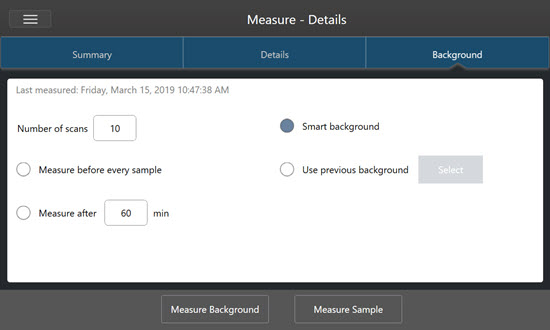
In the desktop interface, select a background setting in the Background pane.

The following table describes the background settings.
|
Setting |
Description |
|
Background scans |
How many times the background will be measured. The resulting spectrum represents the average of all scans. More scans will produce a more accurate spectrum but will require a longer collection time. The default is 10. |
|
Measure before every sample |
If this option is selected, you will be prompted to collect a new background spectrum before every sample measurement. This is a good option when you are measuring only a few samples, as it ensures a current measurement, but it can slow down the measurement process. |
|
Measure every ___ min |
Allows you to measure many samples using the same background spectrum. You can enter any integer value between 1 and 1024, but note that the background environment may change over time and your sample spectra may become less accurate as time passes. |
|
Smart background |
Smart background measures the background automatically, so that you always have a current measurement without having to manually measure the background. |
|
Use previous background |
Allows you to select a previous background spectrum. This option should be used only rarely and under unusual circumstances (for example, if it would be impossible to load or remove the sample without changing the system environment). In this case, you would collect and save a background spectrum earlier, using conditions as close as possible to the conditions under which you will measure the sample. |
Measure the Background
Measuring the background requires only a few simple steps. If you attempt to measure a sample without a current background spectrum, you will be prompted to measure the background before proceeding.
❖ To measure the background in the desktop interface
-
Remove any sample from the sampling accessory.
-
From the dashboard, select Preview and Measure Background. The Background Preview window opens, and you can preview the background before continuing with the collection.
-
To continue, select Start Background Measurement, or click Dashboard in the toolbar to cancel and return to the dashboard.
During the measurement, you can pause, restart, or stop the collection. If you stop the collection, the partial data will be used. For example, if you plan to collect 8 scans, but you stop after 4, the background spectrum will be used with only 4 scans.
Once the background spectrum is collected, you can preview the sample spectrum and make any necessary changes to the sample measurement settings, or you can return to the dashboard.
❖ To measure the background in the touchscreen interface
-
From the home screen, select an analysis type.
-
Open the Background tab to edit or review your background settings.
-
To begin the measurement, touch Measure Background. The Background Preview opens, and you can preview the background before proceeding.
-
To proceed, touch Start Background Measurement.
During the measurement, you can pause, restart, or stop the collection. If you stop the collection, the partial data will be used. For example, if you plan to collect 8 scans, but you stop after 4, the background spectrum will be available with 4 scans.
Once the background spectrum is measured, you can preview the sample spectrum and make any necessary changes to the sample measurement settings, or you can select Home in the menu to return to the home screen.
❖ To measure the background in the touchscreen interface
- From the home screen, select an analysis type.
- Open the Background tab to edit or review your background settings.
- To begin the measurement, touch Measure Background. The Background Preview opens, and you can preview the background before proceeding.
- To proceed, touch Start Background Measurement. During the measurement, you can pause, restart, or stop the collection. If you stop the collection, the partial data will be used. For example, if you plan to collect 8 scans, but you stop after 4, the background spectrum will be available with 4 scans.

