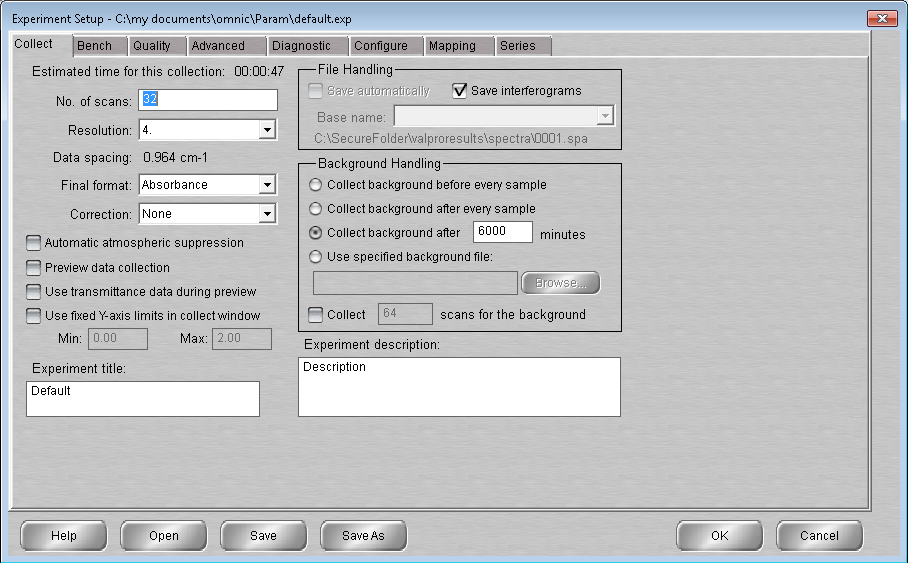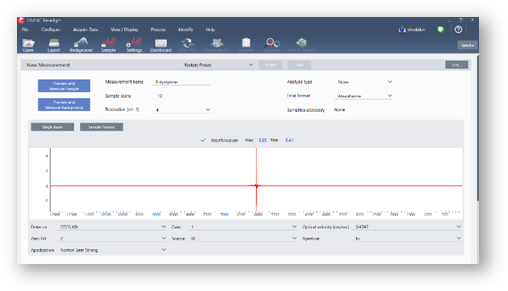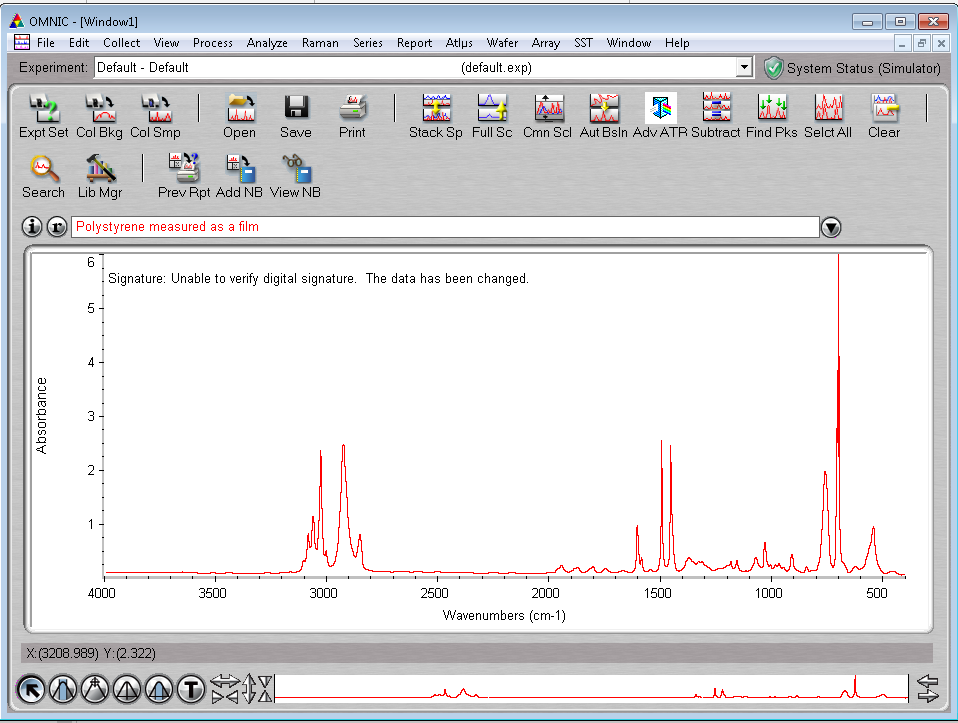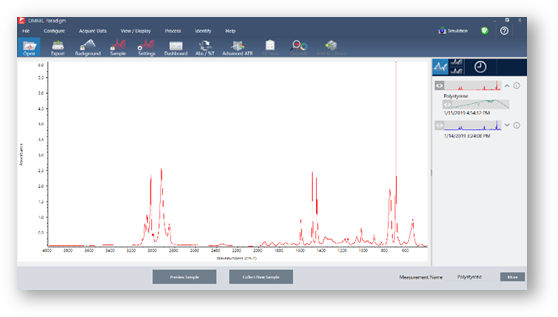Moving from OMNIC to OMNIC Paradigm software
The OMNIC Paradigm software is a modern update to the OMNIC software and includes familiar tools for spectroscopic analysis in a simple, streamlined package.
The new software is designed to be easy to learn, but if you are familiar with OMNIC software, there are a few important changes to understand.
Data storage
|
OMNIC |
OMNIC Paradigm |
|---|---|
|
OMNIC Software uses a file-based system for storing and retrieving data. |
OMNIC paradigm uses a database as the primary way to store and retrieve data. Using a database provides a few advantages over using the file system:
|
Even though OMNIC Paradigm software uses a database, you can still export and share your data as files if needed. For example, you can export and share measurements as SPA files, and you can import SPA files that you created with OMNIC software.
Experiment and Measurement Setup
|
OMNIC |
OMNIC Paradigm |
|---|---|
|
OMNIC software uses the Experiment Setup dialog to adjust your measurement settings for data collection.
|
In OMNIC Paradigm software, measurements and analysis start on the dashboard. Here you have easy access to frequently used settings, you can select More for advanced settings and to view the live signal, and you can save, edit, and name groups of settings to match your sampling accessory.
|
In OMNIC Paradigm software, you can also choose between different views, including Desktop, Touchscreen, and Operator views, which are each designed for specific uses:
-
Desktop for in-depth analysis,
-
Touchscreen for routine tasks,
-
and Operator for running custom packages and workflows.
Desktop, Touchscreen, and Operator views
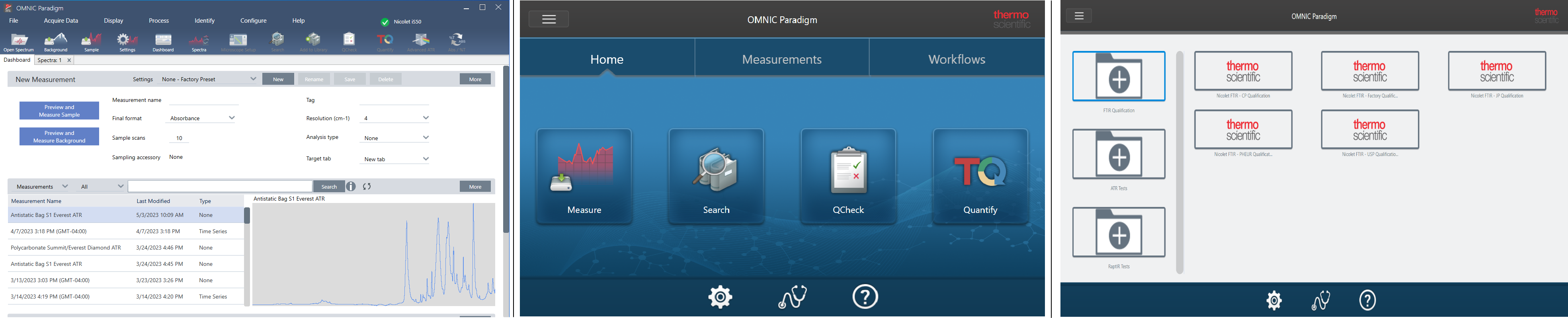
Also, you can now right-click to open a context menu and view more tools and features, rather than searching through more menus and icons in OMNIC software.
The new Spectra view
|
In OMNIC |
In OMNIC Paradigm software |
|
|
With the new Spectra view in OMNIC Paradigm software, you can view multiple spectra easily, right-click for more tools and options, or view the history to see all of the processing and analysis steps that have been carried out.
|
Saving and Sharing Results
Creating reports in OMNIC Paradigm software is even easier than before. When viewing Spectra or Sessions, you can create a report using predefined templates. Each template allows you to customize which sections to include or exclude and you can save or print your report or export it to a Microsoft Office application, including Word, Excel, and PowerPoint.
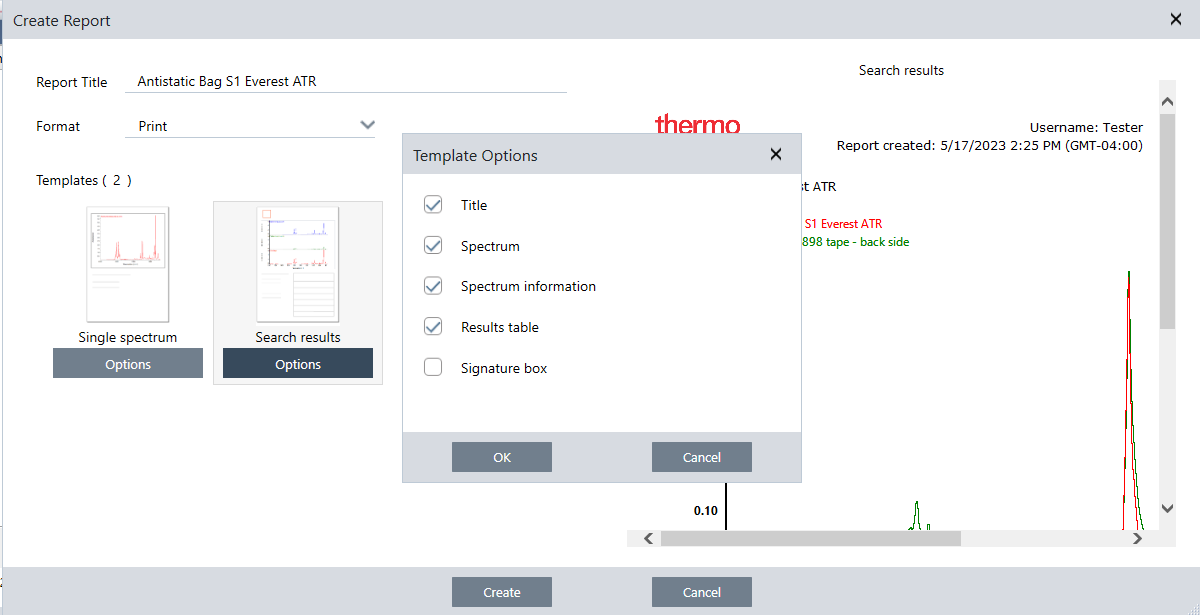
Reports are saved to your database, and you can easily find them later in the dashboard.
New ways to verify system performance
Checking that your system is running well is a little different in OMNIC Paradigm software than it was in OMNIC. In OMNIC, you used System Performance Verification (SPV) monitoring and other tools to make sure that your system was running well. In OMNIC Paradigm software, you will generally verify your system performance using two features:
-
The system status icon. The system status icon indicates the status of the instrument and alerts you to any problems with the instrument or with the software.
The System Status icon showing a healthy system and indicating a problem

-
Performance verification (PV) and qualification workflows. These workflows run a series of tests using known standards to check that the system is performing well and meets either factory or pharmacopeia requirements.
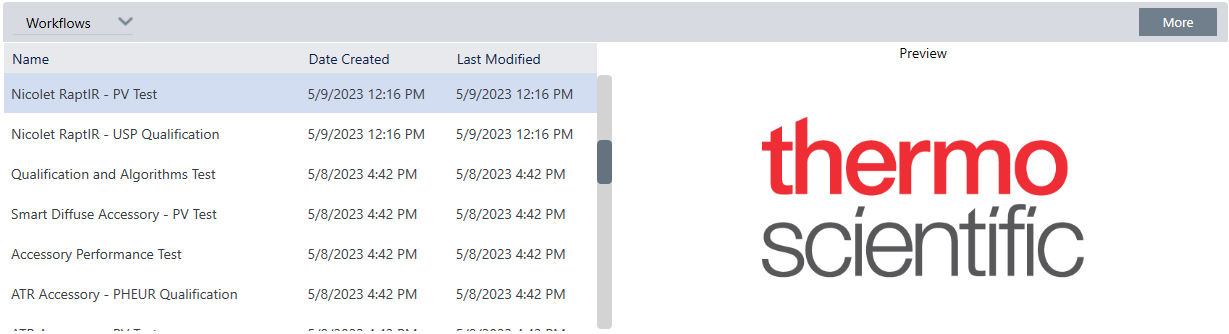
Use workflows in OMNIC Paradigm to simplify routine processes
In OMNIC Paradigm software, you can use Workflows to make sure that routine procedures are carried out the same way each time. For instance, you can create a workflow to measure a sample, apply processing to the data, and create a report using the exact same settings each time. An operator can simply run the workflow without worrying about how to set up the measurement and there is no risk of accidentally forgetting a step in the process. Learn more about workflows in the A"About Workflows"topic.
Use tiles to create a powerful, custom workflow
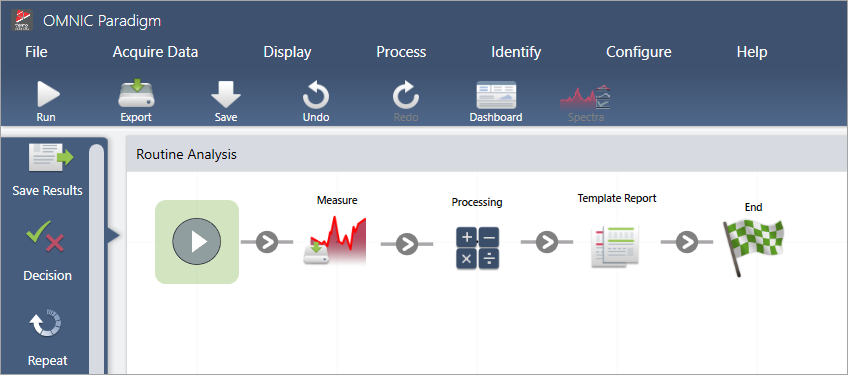
OMNIC Paradigm software uses new terms
Some of the features and ideas you are used to in OMNIC software may be known by another name in OMNIC Paradigm software.
|
What it was in OMNIC software |
What it is in OMNIC Paradigm software |
|---|---|
|
Experiments |
Settings In OMNIC software, the experiment file stored a set of measurement parameters. In OMNIC Paradigm software, you can easily set, save, and edit settings using the Settings list on the dashboard.
Like experiments, these named settings save your frequent and advanced measurement settings and can be associated with specific instruments and sampling accessories. Smart Accessories automatically load default settings when you install them.
|
|
Parameters |
Settings With OMNIC software, we referred to the individual settings, such as resolution or number of sample scans, as parameters. Now, these are simply called settings. |
|
Bench |
Advanced settings In OMNIC Software, settings that were specific to the instrument, such as optical velocity or aperture size, were in the Bench tab of the experiment setup dialog. OMNIC Paradigm instead shows your frequently used settings on the dashboard by default and shows other, less frequently used settings in the Advanced Settings area. Select More from the dashboard to view these additional settings. |
|
Collect |
Measure While you collect data or collect a spectrum in OMNIC software, you now measure a sample or measure the background in OMNIC Paradigm software. |
Where to find more information
Find more information about your favorite tools from OMNIC in the OMNIC Paradigm help in our new knowledge base: