Password Protect a Workflow
Lock a workflow with a password so that it cannot be edited by others. A locked workflow cannot be edited, deleted, or duplicated and will not display a preview. When a workflow is locked, it can still be renamed or exported.

Lock and Unlock a Workflow
You can lock and unlock workflows only from the desktop interface of OMNIC Paradigm software.
❖ To lock a workflow
- In the Workflow Editor, select Lock.
- Enter and confirm the password and click OK.
- Save your changes.
❖ To unlock a workflow
- On the dashboard, right-click the workflow and select Unlock.
- Enter the correct password and click OK.
Reset a Lost Password
If you lose or forget the password to a workflow, you can reset the password to unlock the workflow.
You can only reset a workflow password with an Administrator account type in Windows. To reset a password, run OMNIC Paradigm software as an Administrator. Note that if you are using Security Suite software, even if you grant an account access to the Reset Workflow Password control, the user must still run OMNIC Paradigm as an administrator.
❖ To reset a workflow password
- From the Windows desktop, in the Start menu, navigate to Thermo Scientific > OMNIC Paradigm. Right click OMNIC Paradigm and select Run as administrator.
- In OMNIC Paradigm, using the desktop interface, select the locked workflow with the password to be reset.
- Select File > Workflow > Reset Password. This option appears only if you run OMNIC Paradigm software as an Administrator.
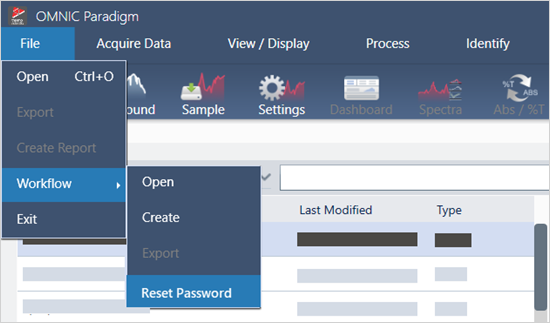
The password is removed from the workflow and the workflow is unlocked.

