View the Sample
Move the stage and bring the sample into focus
The easiest way to bring the sample into focus is to select an approximate location of interest from the Mosaic capture list and to select the Autofocus before capture option. With these options selected, when you start the session, the stage will automatically move to the correct location, bring the sample into focus, and capture a mosaic.
If you want to move to another location and bring a new region into focus, you can move the stage and bring the sample into focus using either the software or the optional joystick.
Move the stage using either OMNIC Paradigm software or the optional joystick. Never attempt to move the stage by hand.
With the software
In the session view, open the Camera View to see the sample.
-
To move the stage horizontally, open the Camera View and open the Stage tools.
Click the arrows to the sides and above and below the sample image to move the stage. Change the movement speed to change how far the stage moves with each click.
Double-click inside the live video image to center the stage on that position.
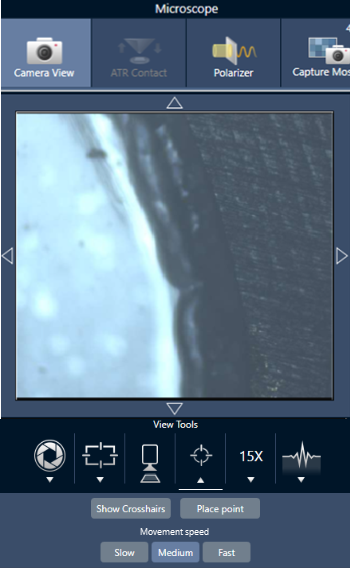
-
To move the stage up and down, open the Camera View and open the focus settings. Click the left and right arrows to move the stage up or down
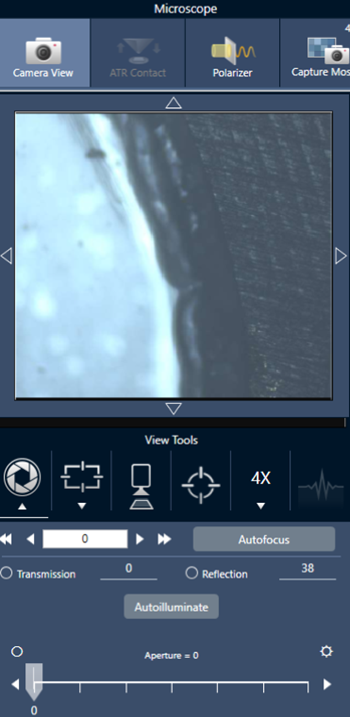
Autofocus
To bring the sample into focus automatically, click Autofocus. The software moves the stage and up down to find the optimal focus. Autofocus works best with areas of high visual contrast. Autofocus may struggle with some low-contrast samples and samples with multiple focal planes.
Tips for autofocus
- Adjust the illumination for optimal viewing. If the illumination is too high or too low, there may not be enough contrast for autofocus to find the proper focus.
- If you are using the 40x objective with the manual focus ring, make sure that the focus ring is set to the 0 position. An incorrectly positioned focus ring may interfere with autofocusing.
With the joystick
You can move the stage horizontally or vertically with the joystick, and with the movement speed control, you can move quickly or carefully. Use the Camera View or the optional eyepieces to judge your position.
- To move the stage horizontally, push or pull the joystick forward, backward, left, and right.
- To move the stage up or down, rotate the joystick clockwise to move the stage up or counterclockwise to move the stage down.
Use the speed selector to change movement speeds.
Illuminate the sample
You can control the amount of light that reaches the sample by using either the software or the optional joystick. Use the reflection illumination controls to set the light from above the sample and the transmission illumination controls to set the light from below the sample.
With the software
To control the illumination in the software, open the Camera View. Select either Transmission or Reflection and drag the slider to the desired light setting. You can also enter an exact value.
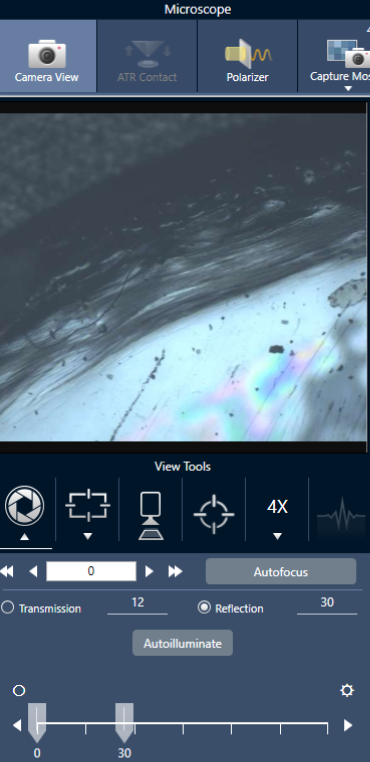
Autoilluminate
Click Autoilluminate for the software to automatically optimize the sample illumination.
With the optional joystick
The optional joystick has two control knobs to set the transmission and reflection illumination. Use the Camera View or the optional eyepieces to view the sample illumination. Rotate the knobs to control the light.
Adjust aperture
The adjustable aperture defines the area that the IR beam interacts with the sample. This ensures that IR energy strikes only the area of interest and not the adjacent sample material, and it ensures that the small amount of diffracted radiation that passes around the edge of the area of interest does not reach the detector.
During particle analysis, the software finds a set of ideal apertures for all of the particles, and then uses those apertures during the sample measurement.
Set the aperture manually in the Advanced settings area of the dashboard or in the Camera view.
❖ To adjust the size, shape, and rotation of the aperture
-
Open the Camera view and select the aperture settings.
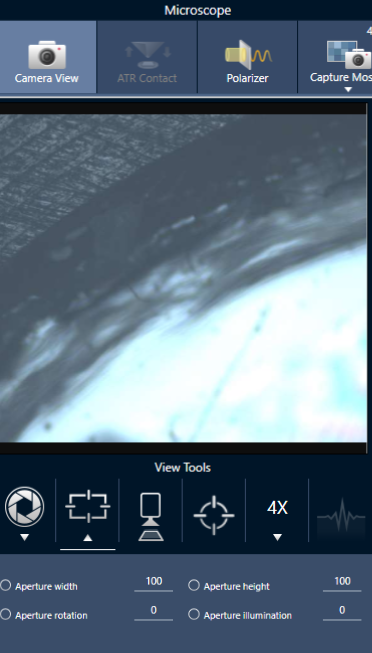
-
Use the sliders or enter an exact value to adjust the height, width, and rotation of the aperture.
To visualize the aperture, adjust the illumination until you can see the bright blue rectangle of light passing through the aperture.

