ESI Method Template Displayed Incorrectly
Issue
After updating Qtegra to a newer version of the software or changing global compliancy to False to enable the addition of samples to a running LabBook, it can occur where the ESI Method template is no longer displayed correctly.
For example, PrepFAST M5 might be displayed where the red arrow in pointing instead of SC FAST for a basic FAST system
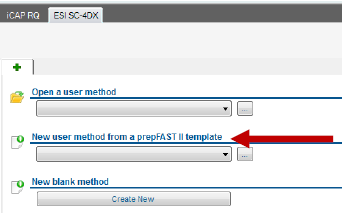
Environment
- Qtegra
Resolution
1. In Qtegra, select and empty or blank configuration (one that doesn't have any plugins present) and then close Qtegra.
2. Navigate to the following folder: C:\ProgramData\Thermo\Qtegra\_Application Data\
3. Right-click on the 'ESI' folder and then click on Properties.
4. Click on the "Security" tab and then Select the 'Users' Group and verify that “Users” has a check in the 'Allow' column of 'Full control'.
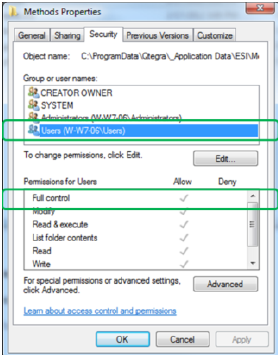
If it does not, click on 'Edit' and tick the Allow checkbox for Full Control
5. Next browse to: C:\Program Data\Thermo\Qtegra\_Application Data\ESI\Settings\ and delete the BaseProfile.xml file
6. Open Qtegra
7. Switch back to the configuration with the ESI autosampler
Now the correct type of auotsampler should be displayed in Method Template dropdown box, giving you the ability to select the correct FAST method for your system

