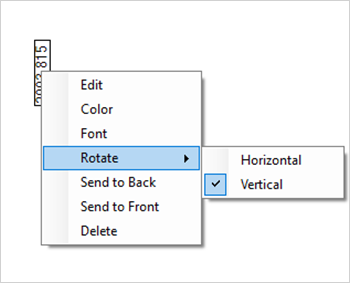Add Labels and Annotations to Spectra
Use the Annotation Tools to add custom labels or to highlight features of a spectrum. Annotations are great for adding extra information to reports when presenting or sharing your data.
You can create annotations only in the Desktop interface.
❖ To add peak annotations to a spectrum
-
In the Spectral view, select a spectrum.
-
Right-click the spectral pane, select Display Tools, and select either Peak Area or Peak Height.
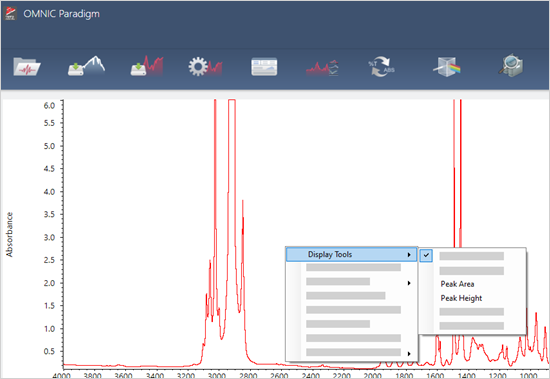
-
Adjust the settings for the peak tools and click Save.
-
To move the annotation, click and drag the text.
Peak height and peak area annotations cannot be edited or deleted using the right-click menu. To remove them, use the history to revert to an earlier processing step.
❖ To add custom labels and annotations to a spectrum
- In the Spectral view, select a spectrum.
- Right-click the spectral pane, select Annotation Tools, and select an annotation option.
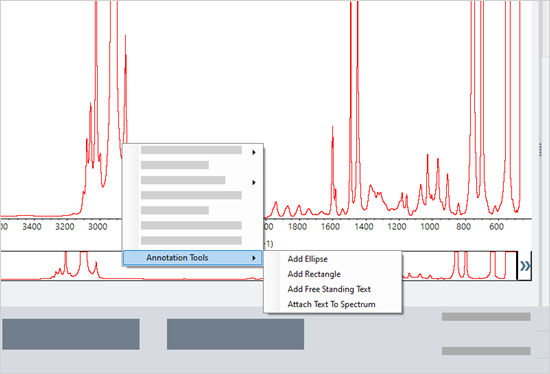
- To move the annotation, click and drag the text or, for an Ellipse or Rectangle, click and drag the top of the shape.
Right-click an annotation for additional customization options.