How do you add a Target Peak with its corresponding confirming ions to a Master Method?
Issue
A new target peak needs to be added to an existing Master method but I am not able to add its confirming ions
Environment
TraceFinder
Resolution
- Open your master method in Method Development and Select Method View/ Compounds. Add a target compound "Test" by clicking on the 3 thick black lines (specify the correct retention time and precursor ion m/z)
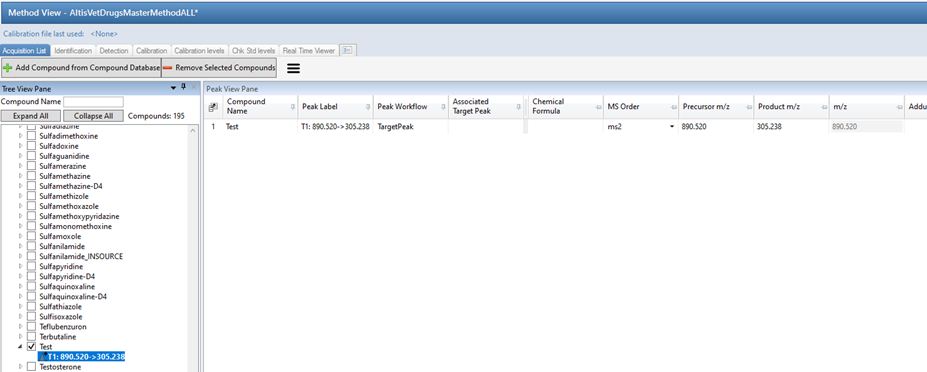
- Fill up the MS order to ms2 and enter the correct Precursor m/z and Product m/z in the Peak View Pane and any other relevant columns
- Select the Detection tab and adjust the Peak Settings window: Make sure the scan filter is selected in Trace Selection Tab.
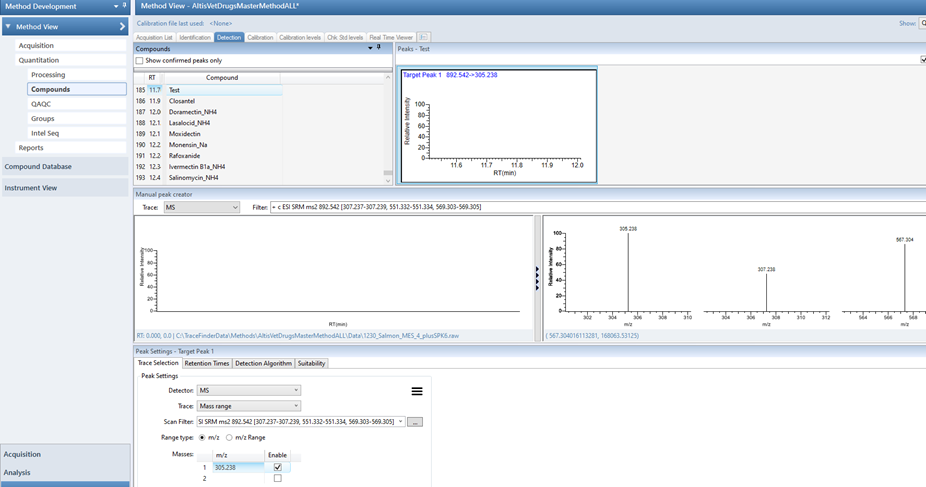
- Select Retention Times tab and make sure it is the correct time and the peak is shown and integrated as well as the product ions
- Right click on the confirming ion in the Manual peak creator pane (in my example below it is the 307 ion) you want to add and select “Add this spectral peak as new confirming”:
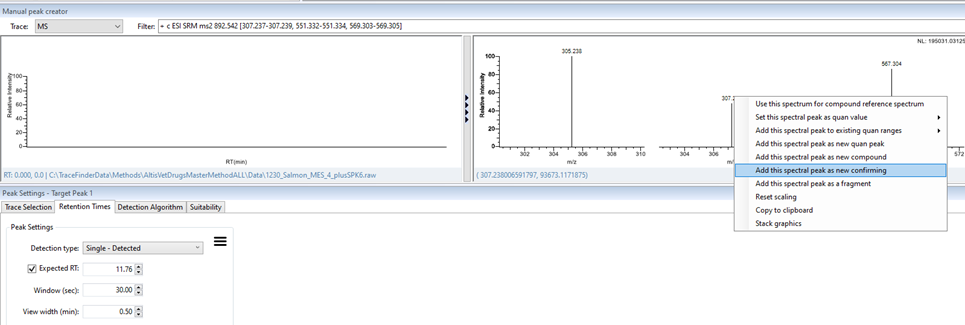
- A new plot for the confirming ion will be added to the Peaks pane on top:
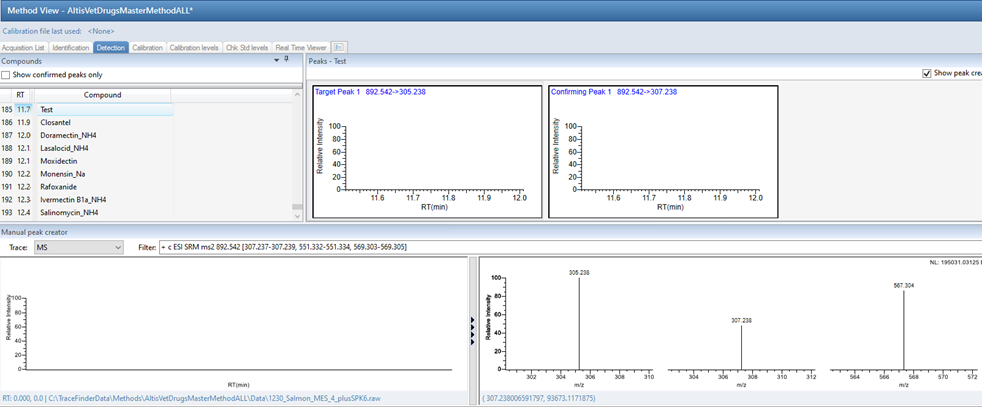
- Repeat the same step for ion 506.3 or second confirming ion
- Select Acquisition List tab and click on the new compound you added and you should see the Target Peak with both confirming ions. Make sure to change the MS order to ms2 and fill up the correct Precursor m/z and Product m/z as well as any additional columns.
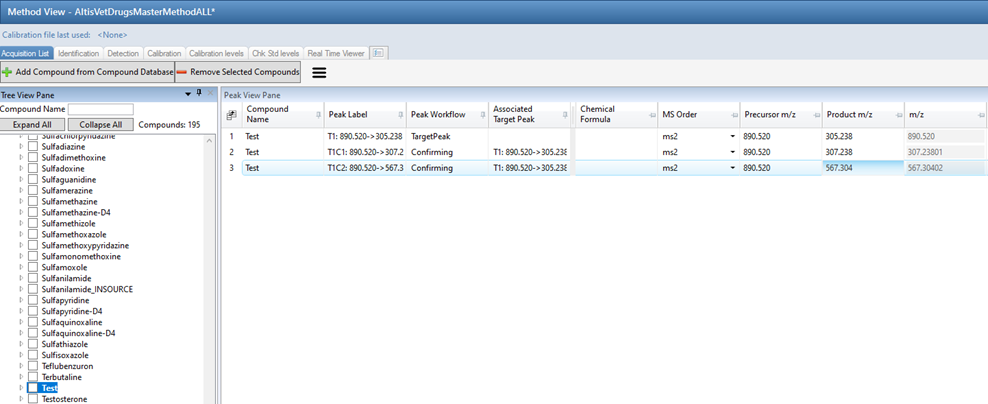
- Save your master method and create your batch with this new master method.
Analysis
Cause
Attachment(s)
| File | Last Modified |
|---|---|
| Picture5.png | June 28, 2023 |
| Picture4.png | June 28, 2023 |
| Picture3.png | June 28, 2023 |
| Picture2.png | June 28, 2023 |
| picture 1.png | June 28, 2023 |

